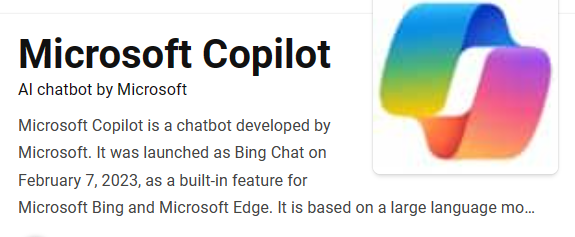
Skynet it’s not (yet), but everything has to start somewhere.
Would you prefer not to have AI assistance on your Windows gaming PC that you never asked for? For older readers, think Clippy on Steroids in 2024 — and enabled by default (grrrrrr!)

Just for hypocrisy sake, the above image was AI-generated via Nightcafe
Copilot, for those that aren’t too familiar reading, is Microsoft’s way to experience ChatGPT AI integrated within their suite of Windows programs (encompassed using a 365 paid subscription for Word, Excel and so on) as well as their Edge internet browser and, the mothership, Windows 11.
Microsoft has quietly updated its Copilot artificial intelligence assistants with the latest version of OpenAI’s large language model GPT-4-Turbo.
This version of the model was previously only available with a paid subscription to ChatGPT Plus which costs $20 per month. It allows for more complex queries and responses.
Microsoft is giving you ChatGPT Plus for free — here’s how | Tom’s Guide (tomsguide.com)
The quote in the last paragraph makes it sound like Microsoft is giving us something they initially charged for, but the big M didn’t become one of the richest companies on earth for giving away the milk completely for free.
The ability to play around with GPT-4 is a benefit, but during peak times, you’ll likely (probably? definitely?) need Copilot Pro, which still costs $20/month:
Microsoft says that Copilot Pro users will have access to GPT-4 Turbo at peak times starting today, and eventually they’ll be able toggle between different GPT models. The subscription also grants you better AI image creation, which will be faster and deliver higher image quality, with optional landscape formatting. It’s also worth noting that Copilot Pro is $20 a month per user — plan to shell out more if multiple people in your household need access.
Microsoft’s Copilot Pro is a $20 monthly subscription for advanced AI features (engadget.com)
I didn’t deep dive Copilot to figure out what’s free and what’s not for this article, simply giving you the crossfire, because this article isn’t about the benefits of keeping and using Copilot, it’s about how to avoid using.
If you like keeping your gaming PC clean from stuff you won’t use very much that companies decide to turn on by default like, er, Copilot’s icon in the lower toolbar, the following article will be helpful.
Alternatively, you can direct open Sidebar Settings page using edge://settings/sidebar URL in address bar.
STEP 2: In right-side pane, look for App and notification settings section. Under App specific settings section, click on Copilot option.
Disable or Remove Copilot Button or Icon from Microsoft Edge Toolbar – AskVG
STEP 3: Now you can easily remove or hide the new Copilot toolbar button by setting “Show Copilot” toggle option to OFF
If you are wondering what Copilot can do to assist you while gaming, well, not too much, yet. You can always bring back your AI buddy if/when you want.
In summary, and not to offend our artificial brethren, we are not anti-AI here at PGM, but enjoy keeping our gaming PCs lean, mean and little interruptions between. It’s important to get further into the game and score more, you know?